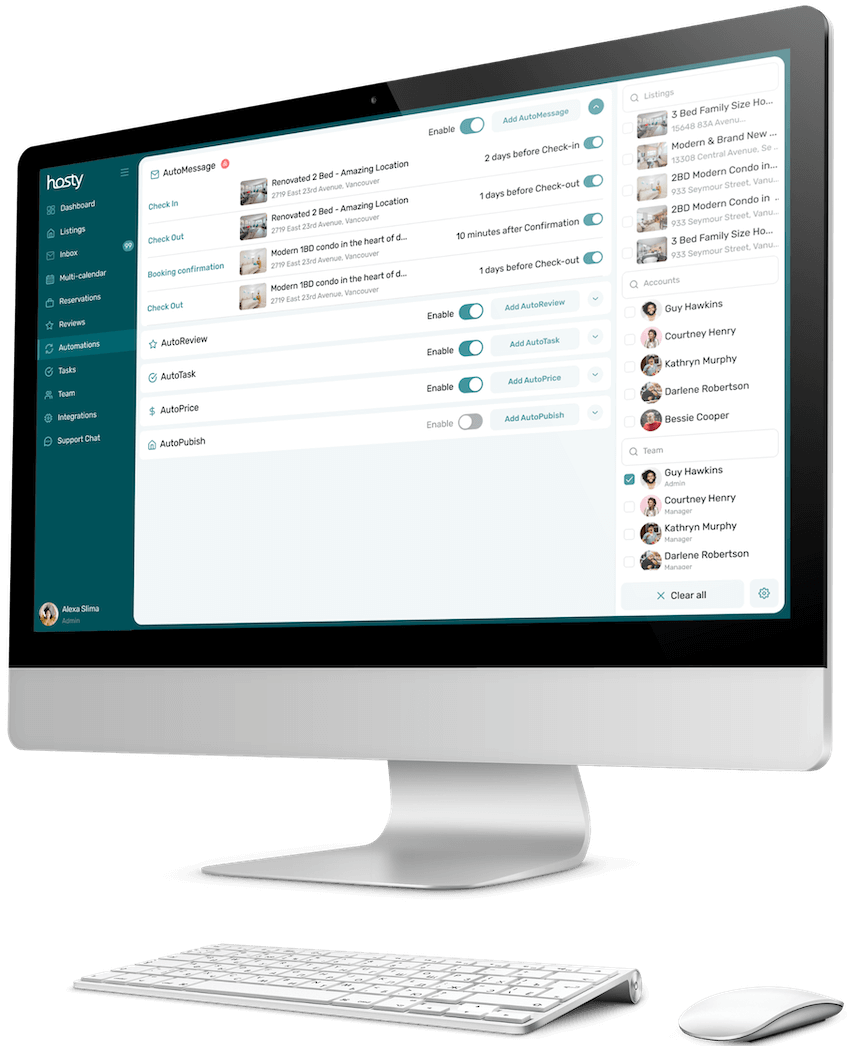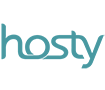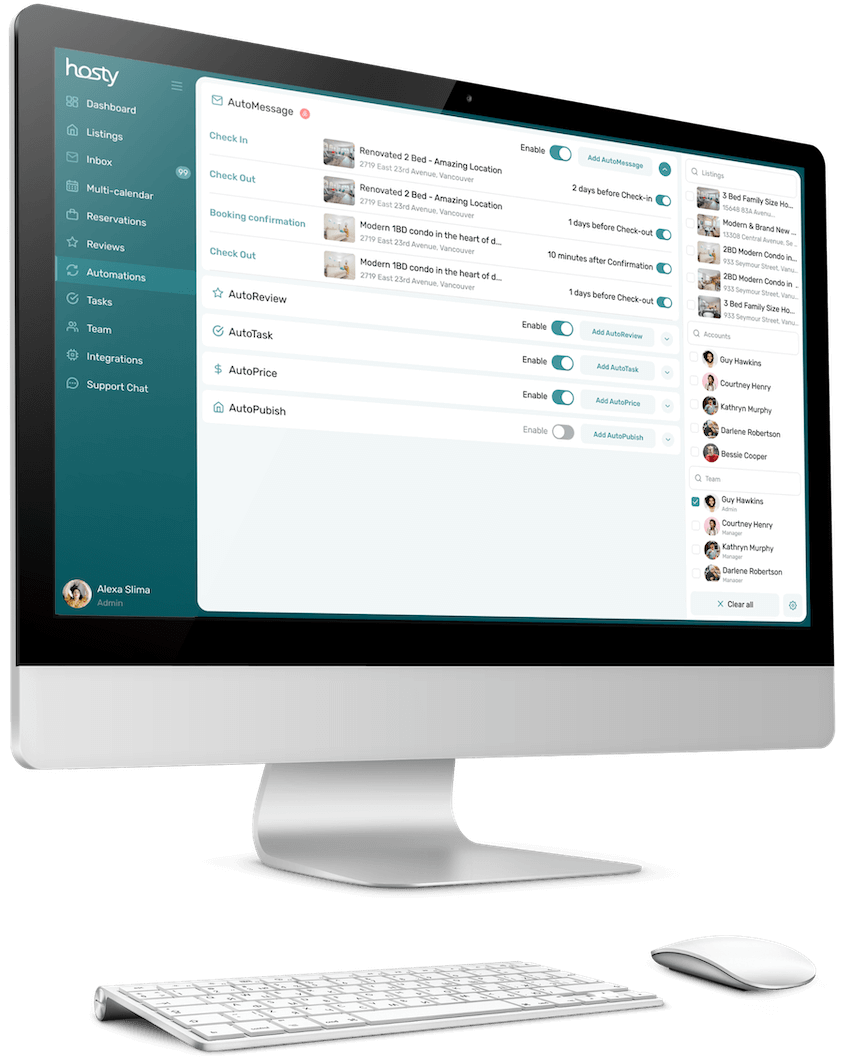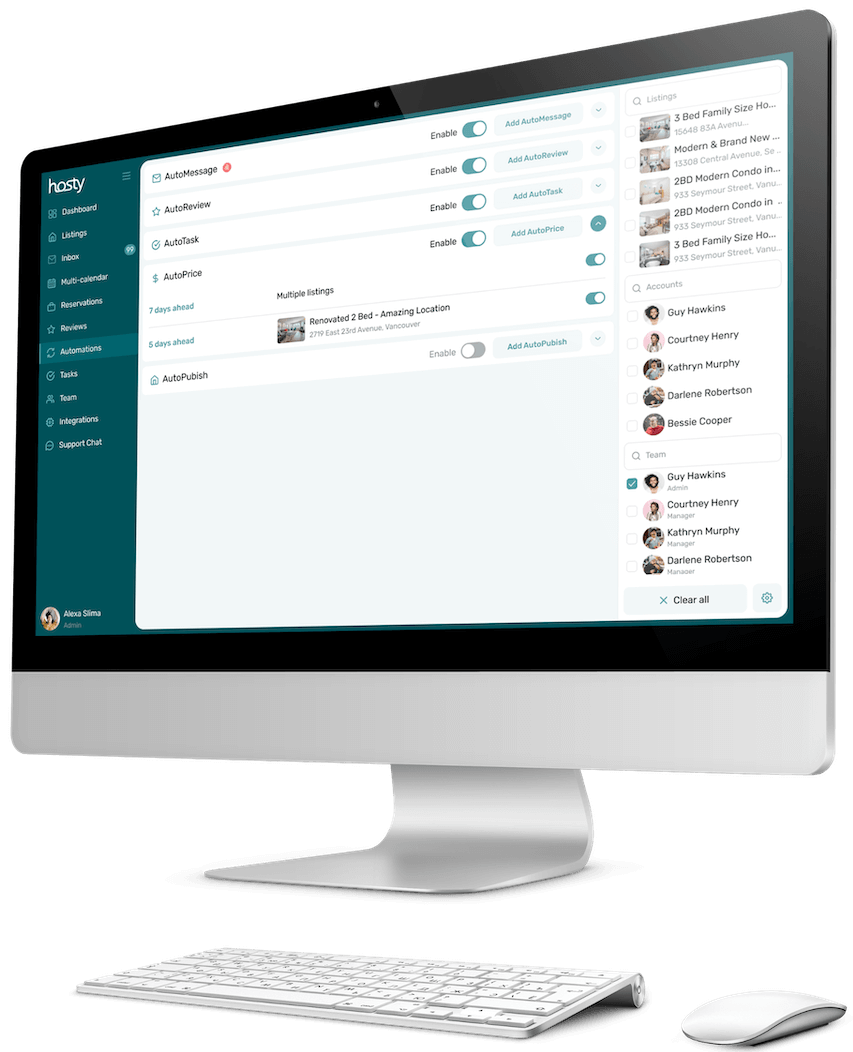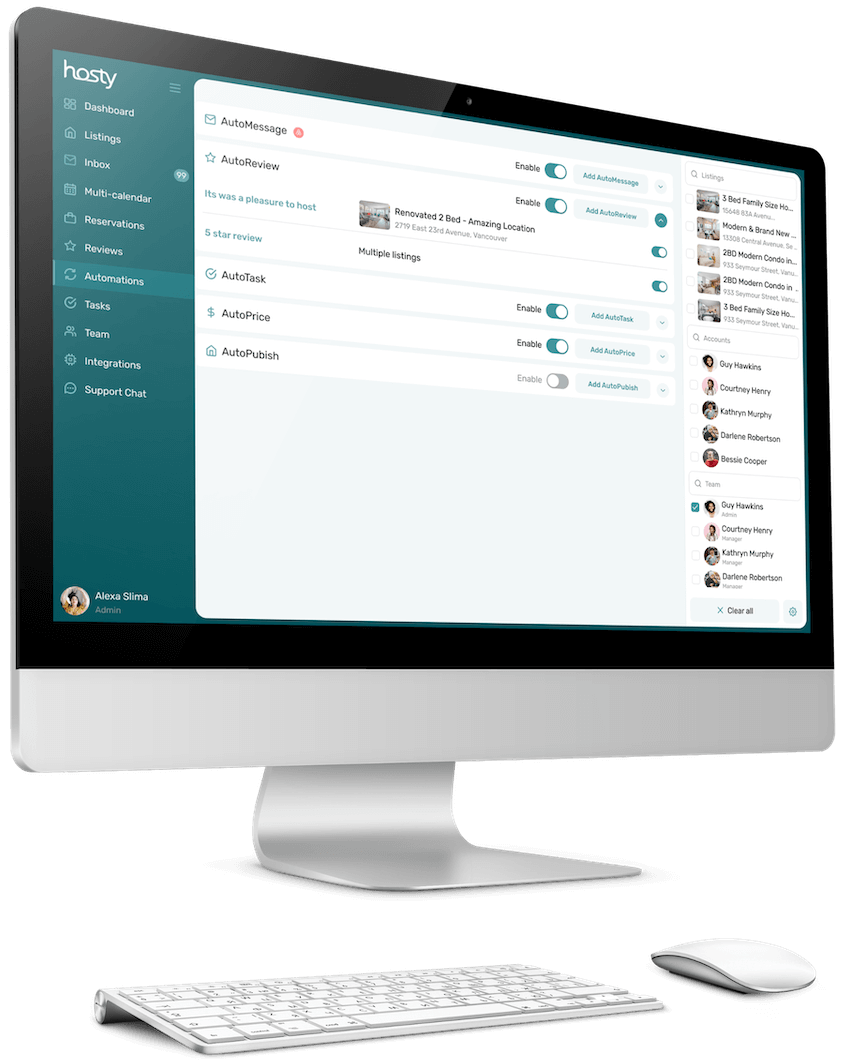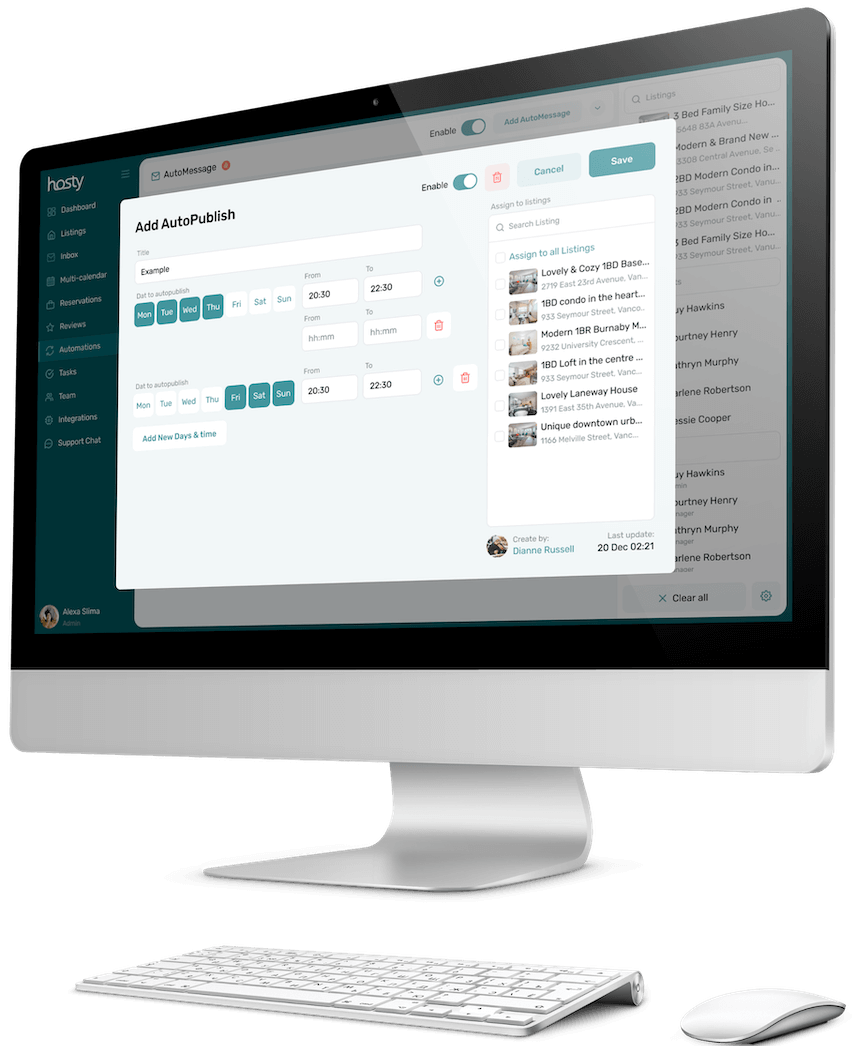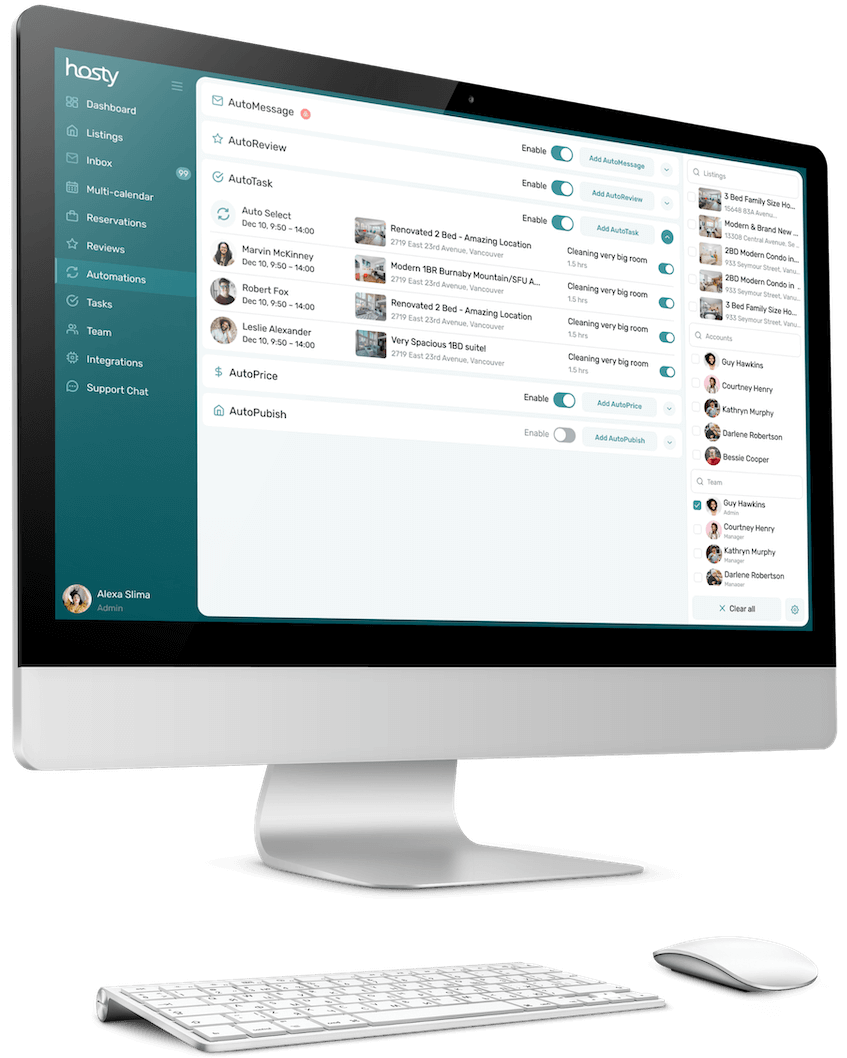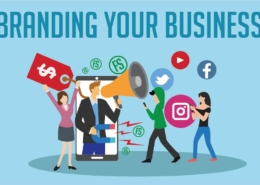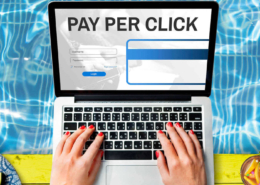With Hosty’s Airbnb Automation capabilities, you can streamline your most repetitive tasks that take up your time.
As an Airbnb Entrepreneur, your time is money. Make each second of your day count and stay on top of Airbnb business operations with Hosty’s intuitive Automation Tools. Automate anything from Airbnb guest replies and listing prices to check-in instructions and guest reviews. Put the time-consuming tasks of staying up to date with your guests on auto-pilot.
AutoMessage
Use our intuitive system to create and save a sequence of customized guests messages. Plan and send messages to guests at any stage before, during, or after their stay. Choose the trigger, time, day, or delivery method and Hosty will do the rest. Now you can always reach your guests when needed.
Dynamic Variables
Personalized Airbnb messages improve guest satisfaction and ease of communication. Hosty allows you to use dynamic variables to customize your messages. Include guest name, check-in date or personalized greeting. You can even create your own custom variables that enable you to add reservation details or specific listing information into your templates. Personalized messages go a long way!
AutoReply
Having a high response rate is crucial in order to be a successful Airbnb entrepreneur. Whether you manage 5 properties or 55, you can send instant replies as soon as you receive a property inquiry. Establish an immediate rapport with guests and maintain your response rate on Airbnb.